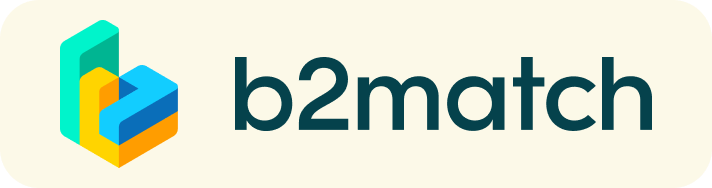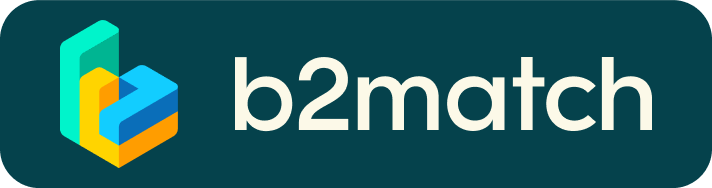1:1 Video Calls | Technical Preparations
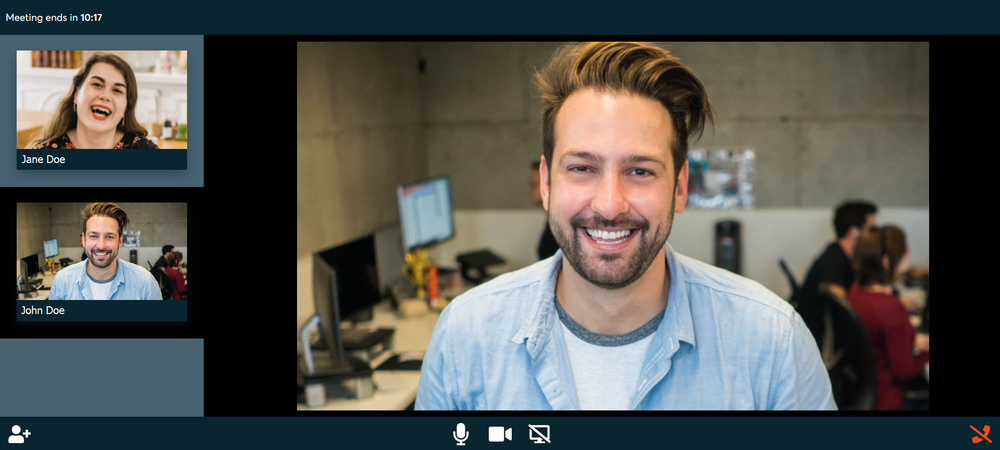
- Use a desktop computer or laptop where both Webcam and Microphone is installed
- Double-check if you have selected a proper time zone (Edit my Profile)
- Use Mozilla Firefox, Google Chrome, or Opera browser preferably
- Internet Edge Browser only works for Version IDs 80+ (Chromium edition)
- To make sure that everything is set correctly, please go to your Meetings and click on the green camera button "Meeting starts in ..." - this will open the video call in your browser. You should be able to see yourself!
- 1:1 Video call meetings can NOT be managed via the B2Match Mobile App
FAQs
How do I join a scheduled meeting?
- You can access your meeting schedule via Menu Meetings in the top right corner.
- Click the green button "Start meeting" next to your meetings to join the 1:1 meeting Video Call
What options do I have if the meeting partner does not show up timely?
- Quick reminder to join the Video Call
- Send a message (or phone call) and alert your meeting partner to join the missed Video call.
- This should work well if enough time is left over (e.g. 15+ min) for this scheduled meeting.
- Re-schedule the meeting
- If your meeting partner doesn’t react to the reminder mentioned above you should reschedule and postpone the meeting by 1-2 hours.
- If a meeting can not be managed at the event date itself please use the chat messaging system (open the meeting partners profile) to schedule a phone call or meeting outside this platform
What if my camera or microphone does not work?
- Please check that your browser has permission to use your camera/microphone. Click the "Camera and microphone test" button in your Meetings and follow the instructions.
- Depending on your browser settings you may be asked to confirm the activation of the Camera/Microphone through a pop-up dialog form.
- How to enable the use of a microphone/camera in your browser?
If none of the above works, consider switching to another device to join the meetings.